How to download paid apps free with vShare Helper [ iOS 7 – iOS 10]
Welcome! Apple iOS users. Are you searching for great apps to download & install for your iPhone, iPad or iPod with or without jailbreak? Stop wasting your time & follow me to know real solution, vShare for iOS. These are the instructions to download vShare Helper for iOS devices and get paid apps for Free.!
vShare is one of the most popular application should install on your iPhone, iPad & iPod. This application works with & without jailbreak your iDevice. Not only for iOS, vShare app also compatible with Android devices as well. vShare is best app store which consist tons of great & latest apps, games, Ringtones, music etc. All apps are available with vShare you can download for Free.
What is vShare Helper ?
It is best iOS app market. You can download vShare Helper tool with windows computer & install on it. Then you can download & install any app you want by connecting your iPhone, iPad or iPod with vShare Helper running computer.
Table of Contents
vShare Helper features
- Completely FREE & SAFE
- Genuine apps, No app CRASH
- Available latest & hottest applications
- All apps are well categorized
- Works with jailbroken & un-jailbroken devices
- No need apple ID
- Support iOS 7.0 – 10.1 with & without jailbreak
vShare Helper Compatible devices
- iPhone 7/7 Plus, iPhone SE, iPhone 6S/6S Plus, 6/6 Plus, 5S, 5C, 5 and 4S
- iPad Pro 9.7-inch / 12.9-inch , Air 2, Air, 4G, 3G & 2
- iPad Mini 4, Mini 3, Mini 2, Mini
- iPod Touch 5, 6
How to download paid apps free (iOS 7 – 10) – vShare Helper install
Requirements
- Jailbroken or non-jailbroken iPhone, iPad or iPod [iOS 7 – 10]
- A Windows running computer with active internet connection
- USB cable for connect your iOS device to computer
Direct link – Download vShare Helper
Step 01. Download vShare Helper [Windows] latest version on your computer by above direct link.
Step 02. Double click on downloaded file & execute the program
Step 03. Now it will open the vShare Helper installation wizard. Just tap on “One Key Installation” to proceed
Step 04. Then, you can see vShare Helper installing.
Step 05. After completed, you can see installation finished message. Just click on “Try It Now” button.
Step 06. vShare will prompt you to connect your device to computer. Just do it with USB cable
Step 07. Wait and Observe process. Your device will be detected & reauthorization by the vShare application. If authorization fail, remove your device from the computer & re-connect, then try again.
Step 07. That’s it. You have successfully install vShare Helper on your computer. Now you are ready to download & install plenty of things using vShare Helper for free. Please stay connect your iPhone, iPad or iPod with computer and select “Apps“tab in top of the vShare application window & find latest & hottest apps you want to download with vShare Helper. (Please keep your computer’s internet connection alive while using vShare Helper)
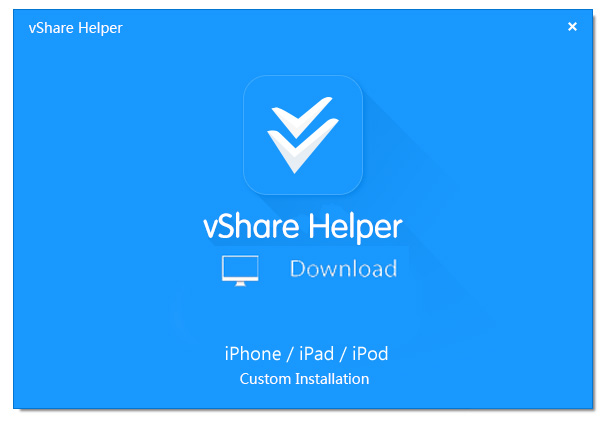
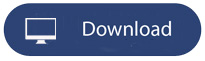
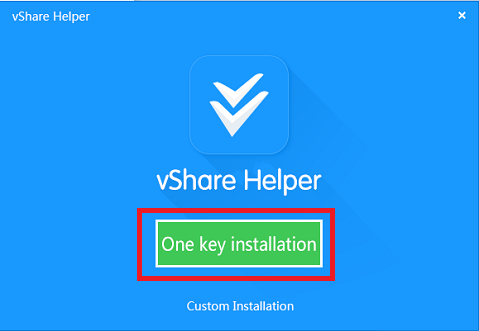
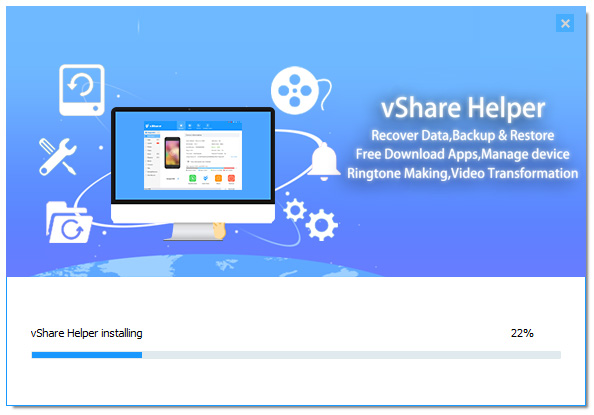
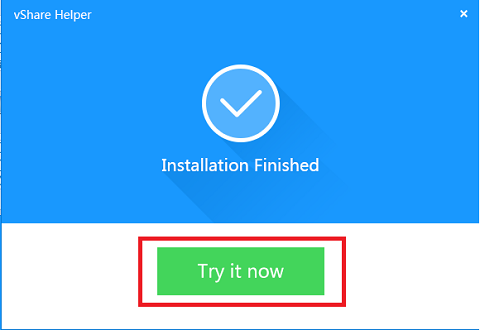
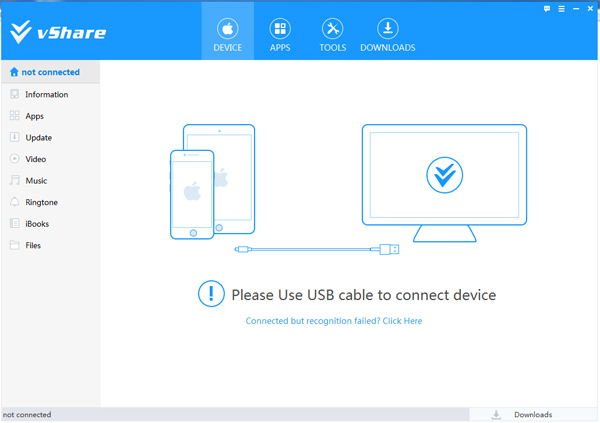
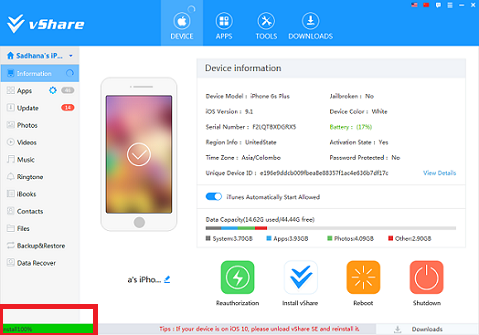
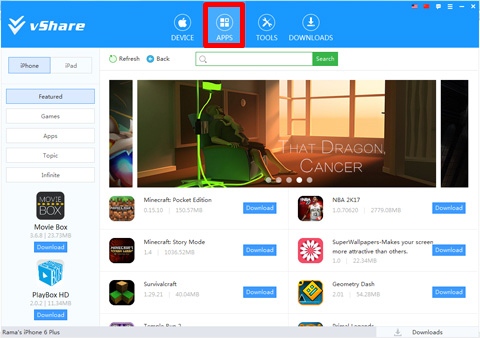
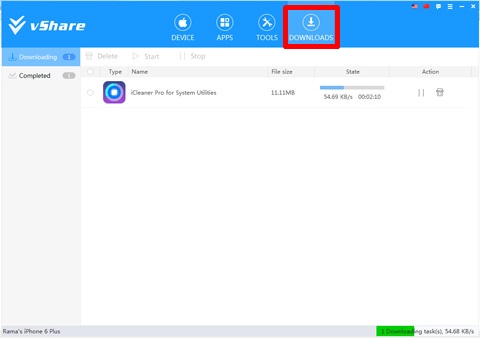
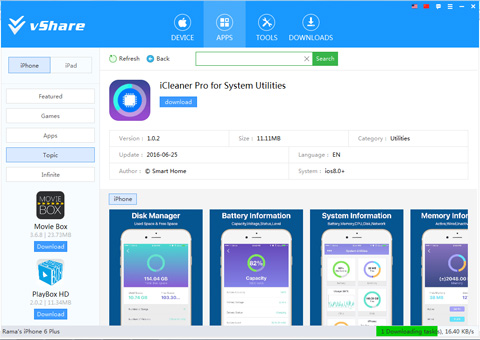
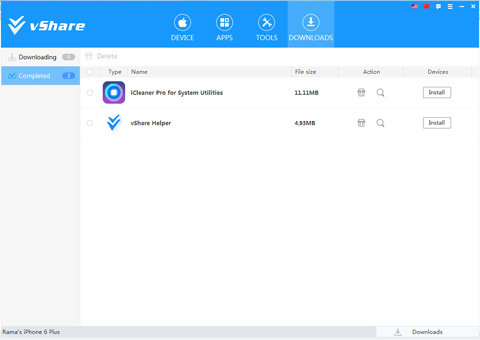
Leave a Reply